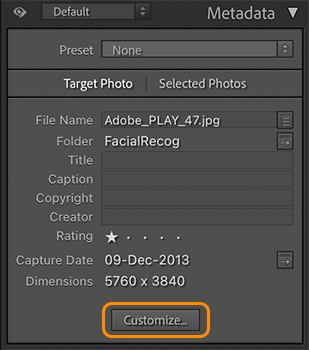What is Luminar Neo
Gary Detonnancourt
by
GARY DETONNANCOURT
Photography Educator.
Luminar Neo is a powerful image editor for Mac and Windows, powered by AI technologies that can simplify complex photo editing tasks, making them fast and fun. It offers an array of features that make it stand out from other photo editors. Some of the key features include:
Click on the image to buy Luminar Neo. Use the Coupon Code AFS-tMnVUz to get an extra 10% off the sale price, which ends on June 14, 2023.
AI-powered tools to quickly and easily enhance photos with one click.
Modular workflow for customizing your editing experience.
A library of presets to get you started quickly.
professional-grade filters and effects to create stunning images.
Advanced masking tools for precise edits.
Support for popular RAW formats like DNG, CR2, NEF, etc.
Easy sharing options to share your work with friends and family.
Luminar Neo is designed to be easy to use yet powerful enough for professional photographers and enthusiasts alike. With its intuitive user interface and AI technology, it makes editing photos faster than ever before!