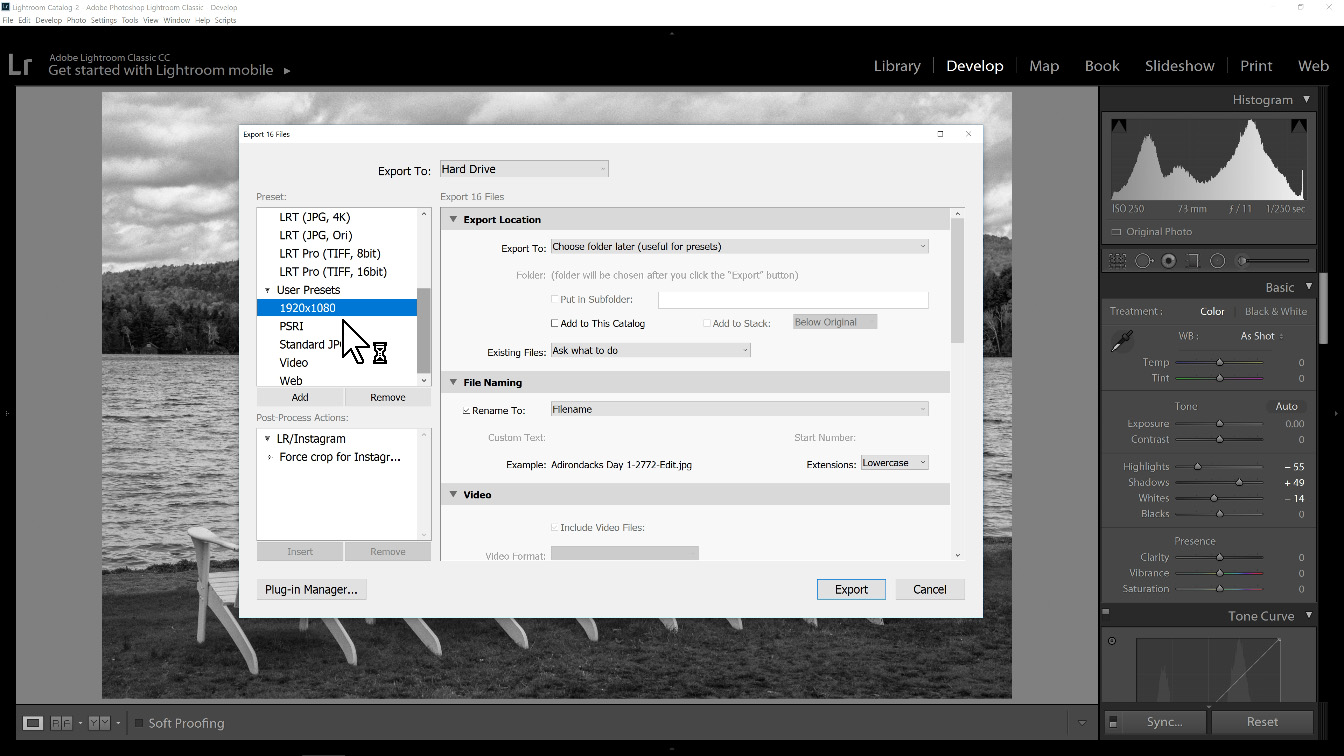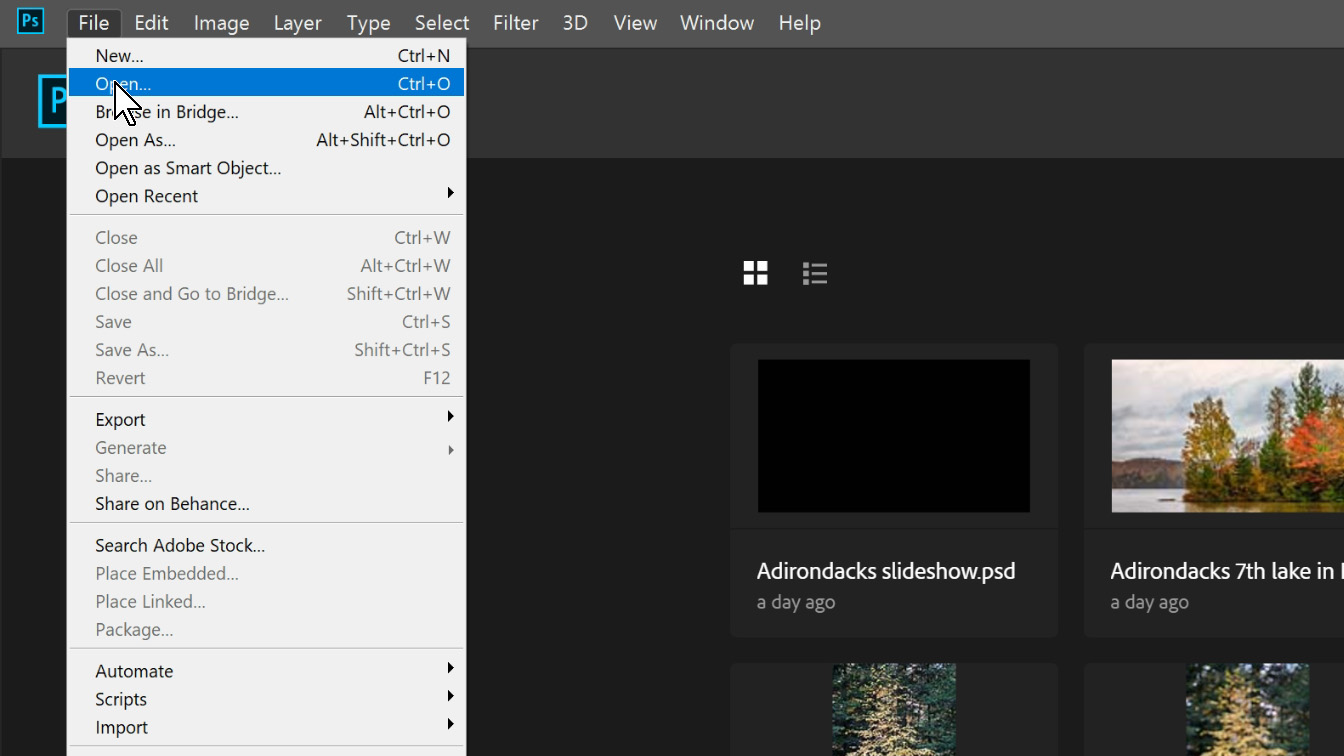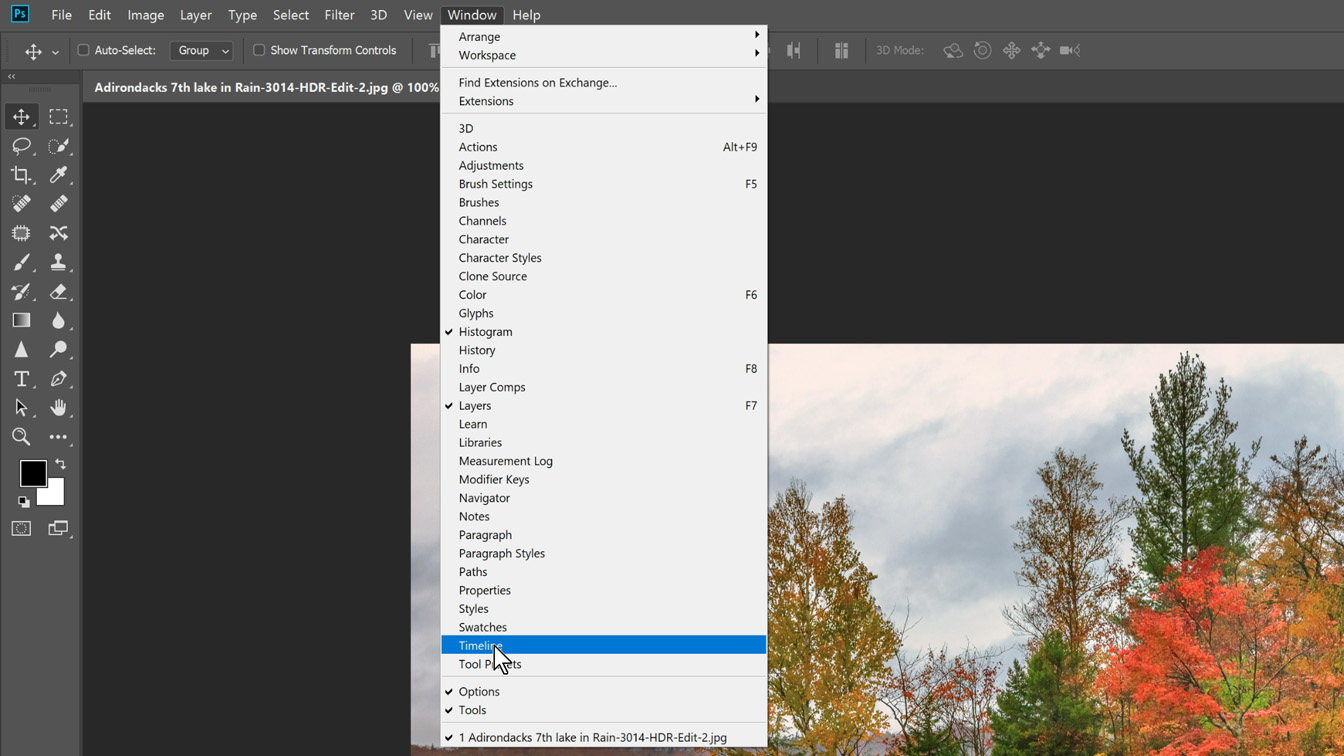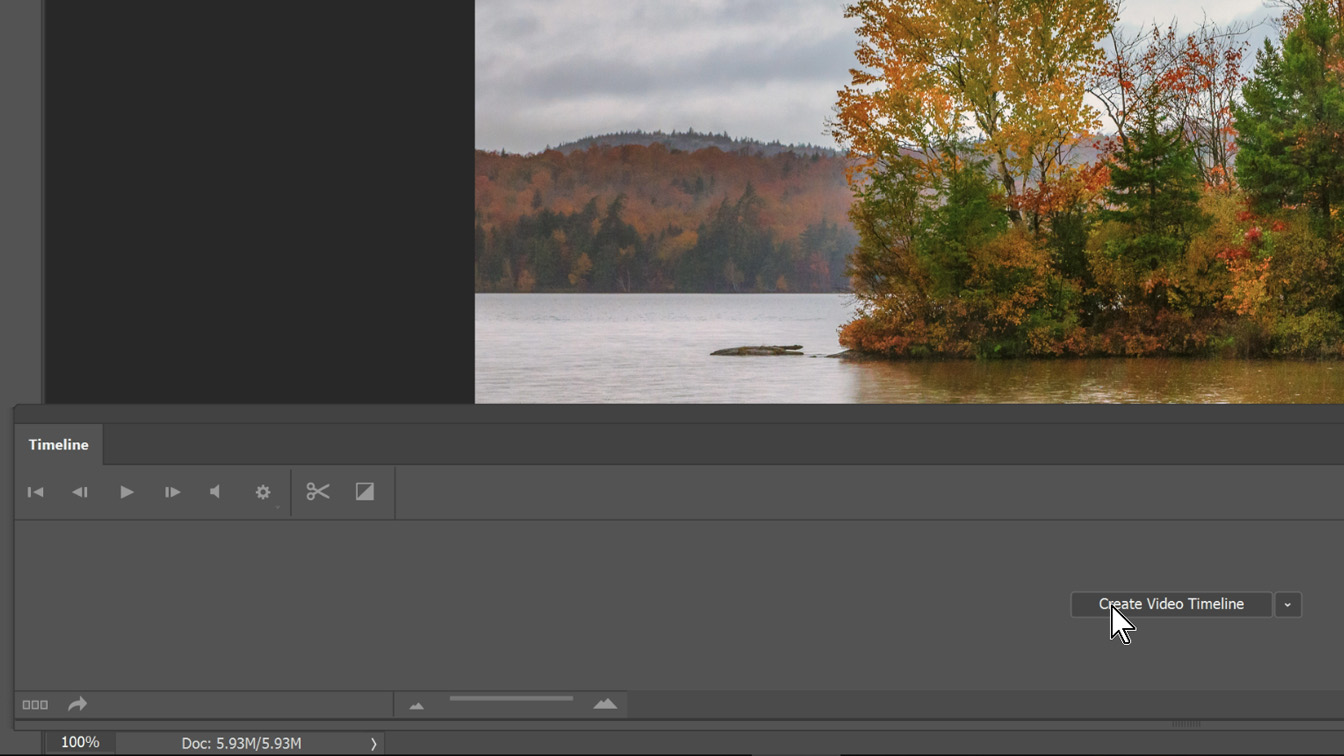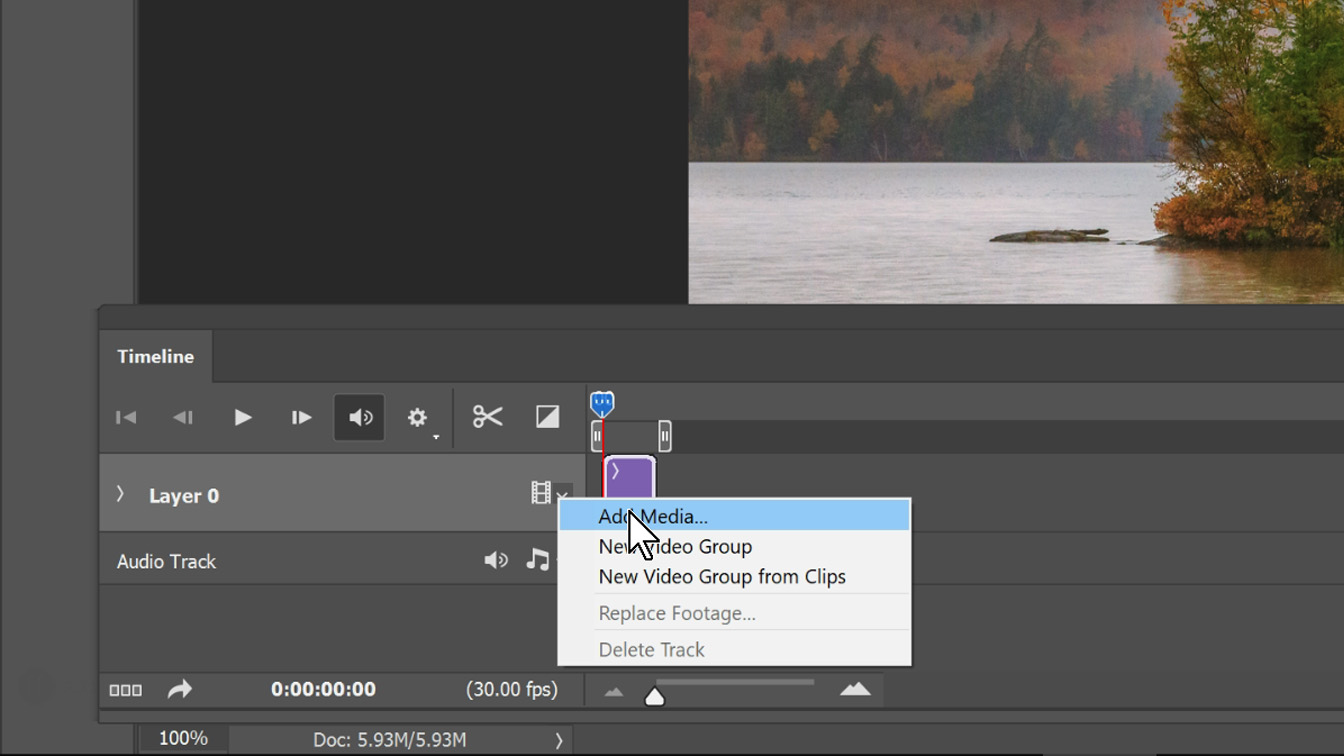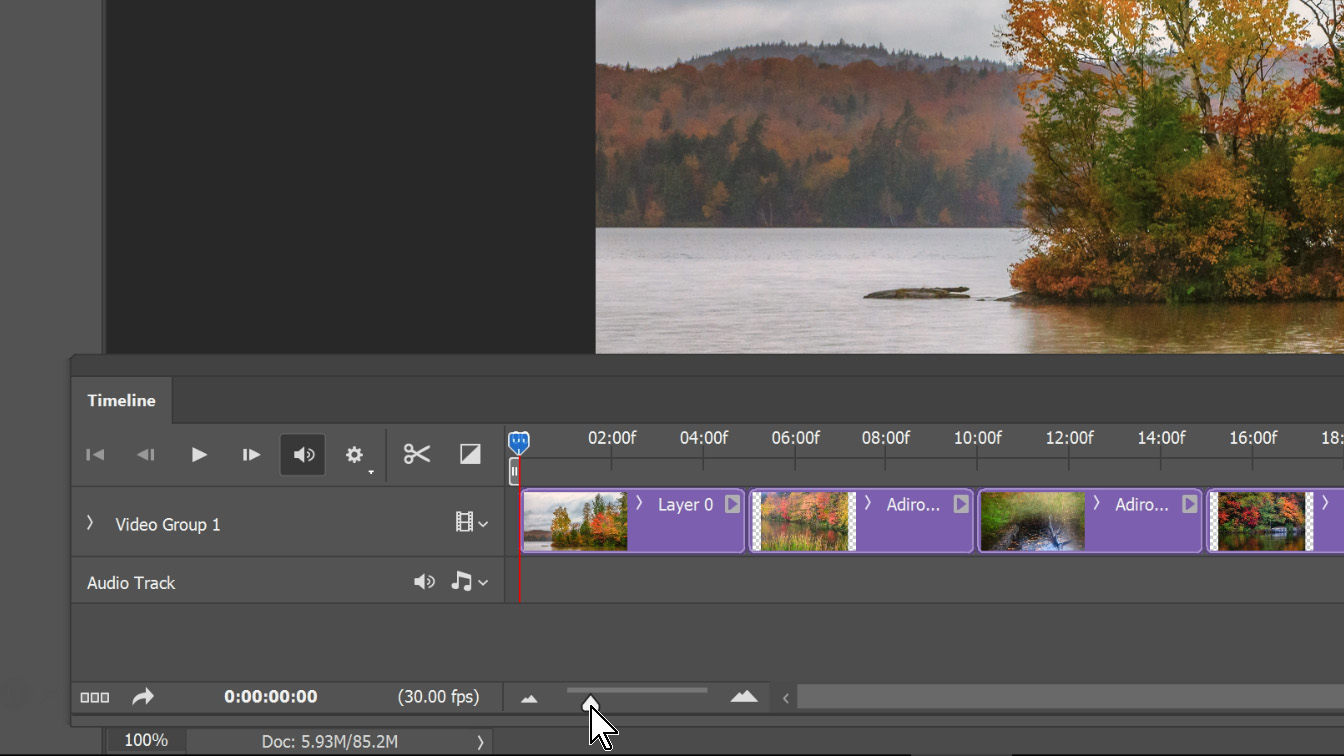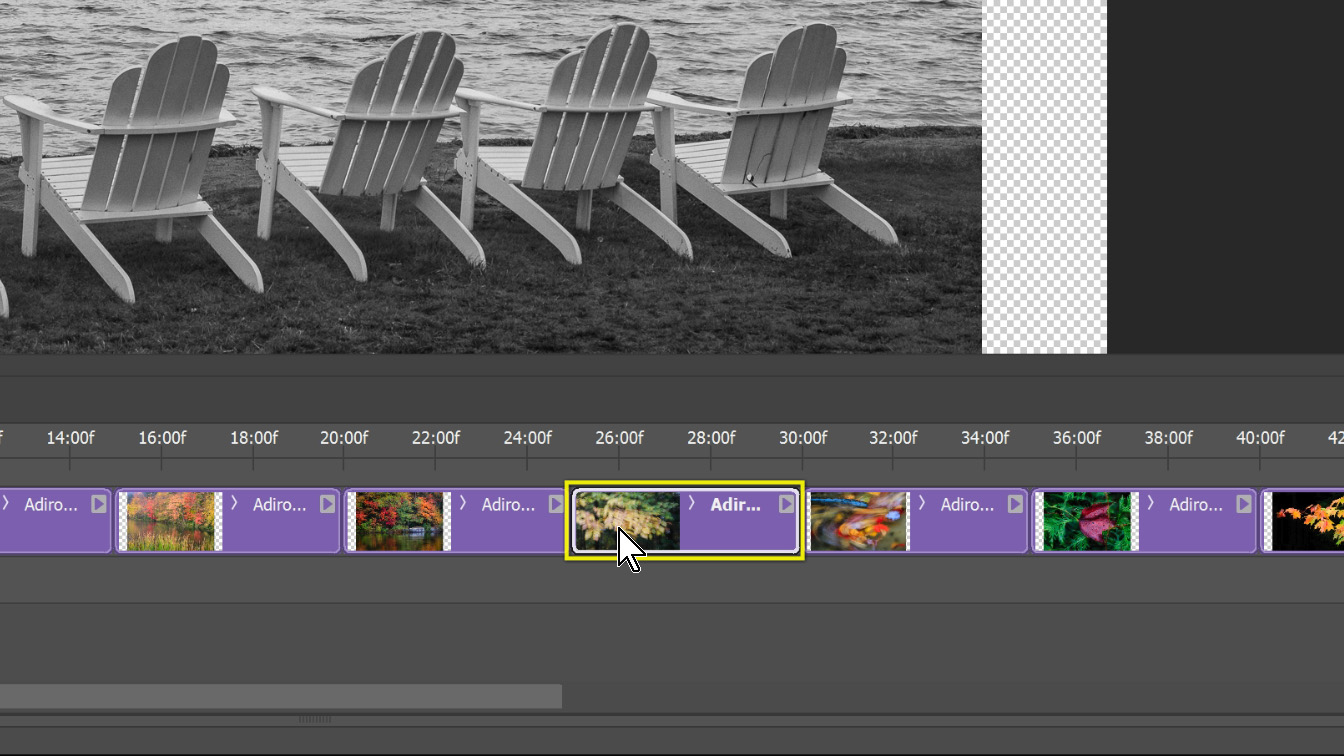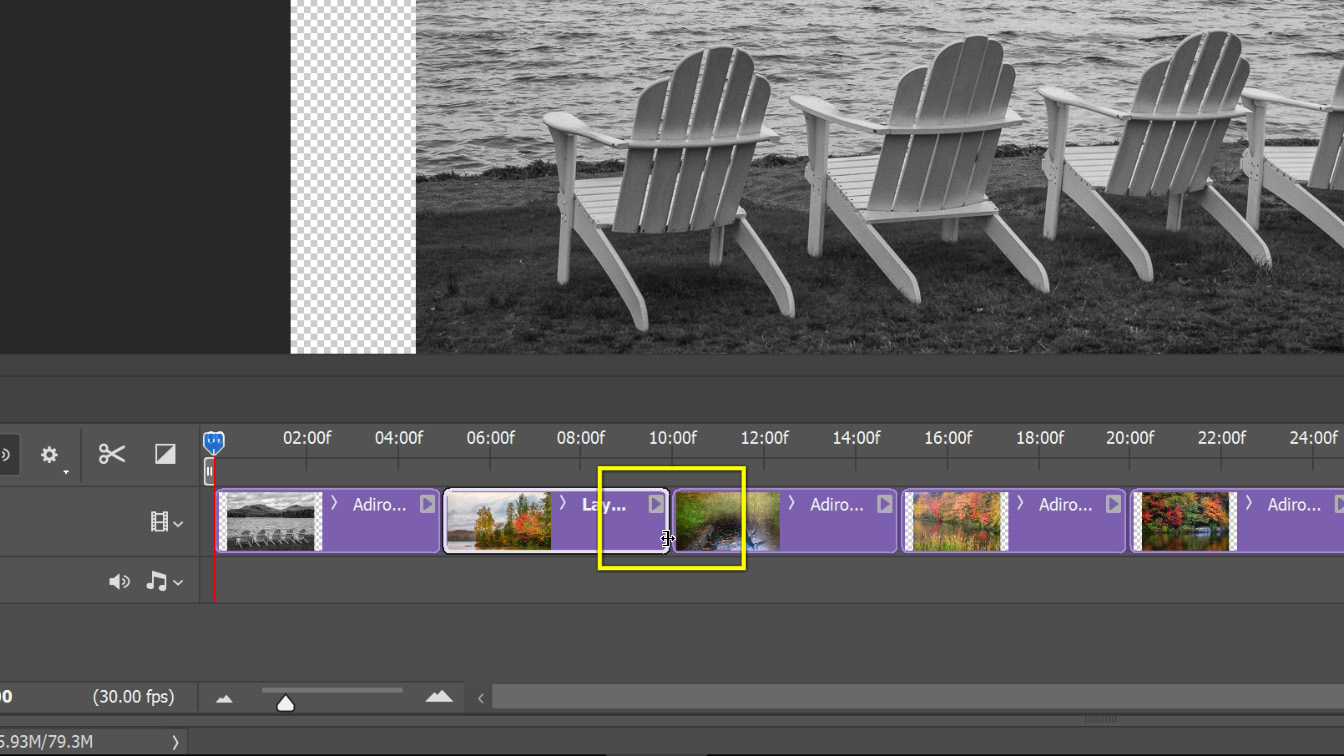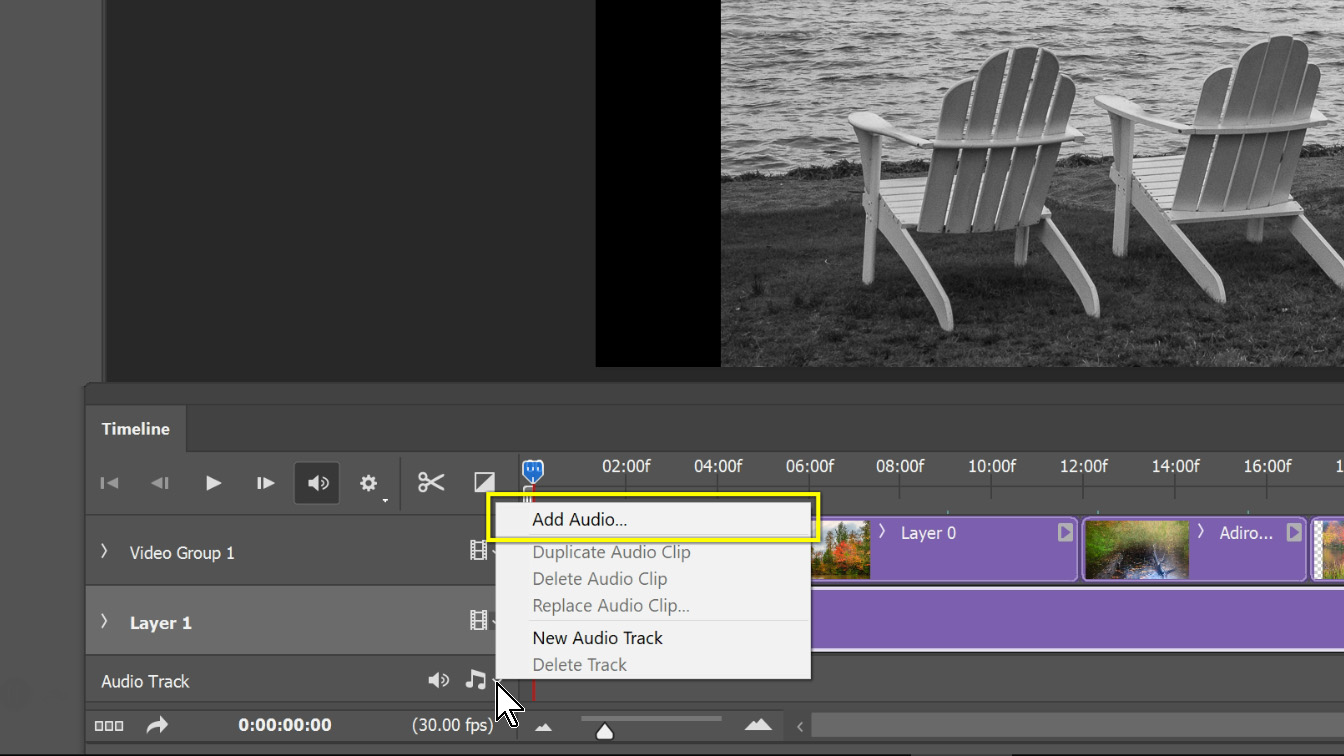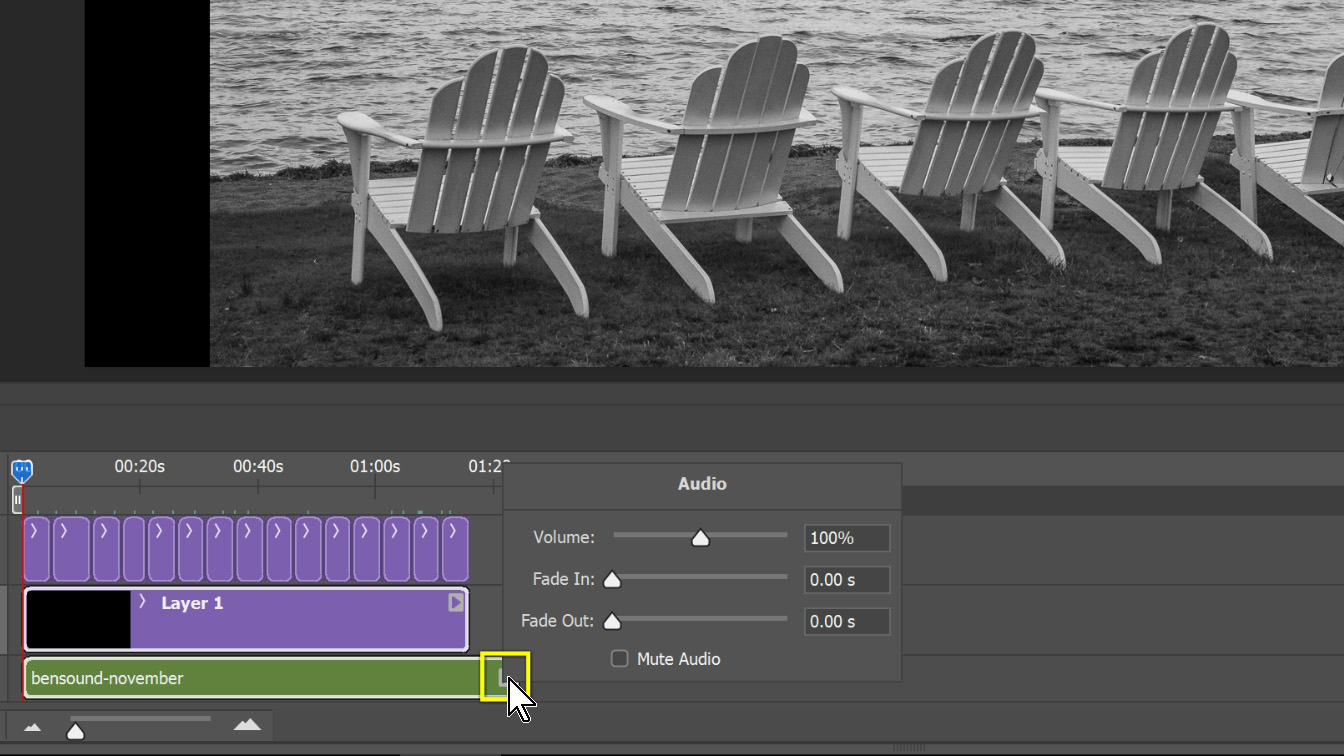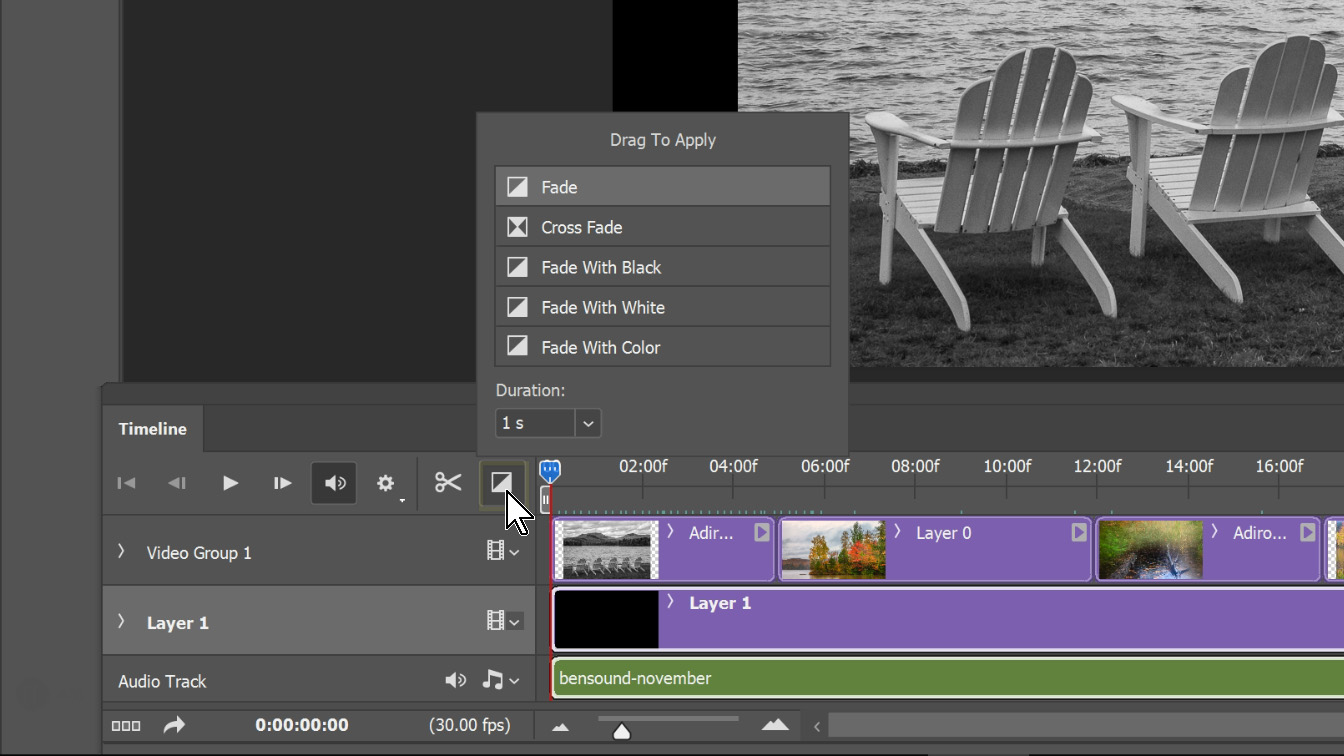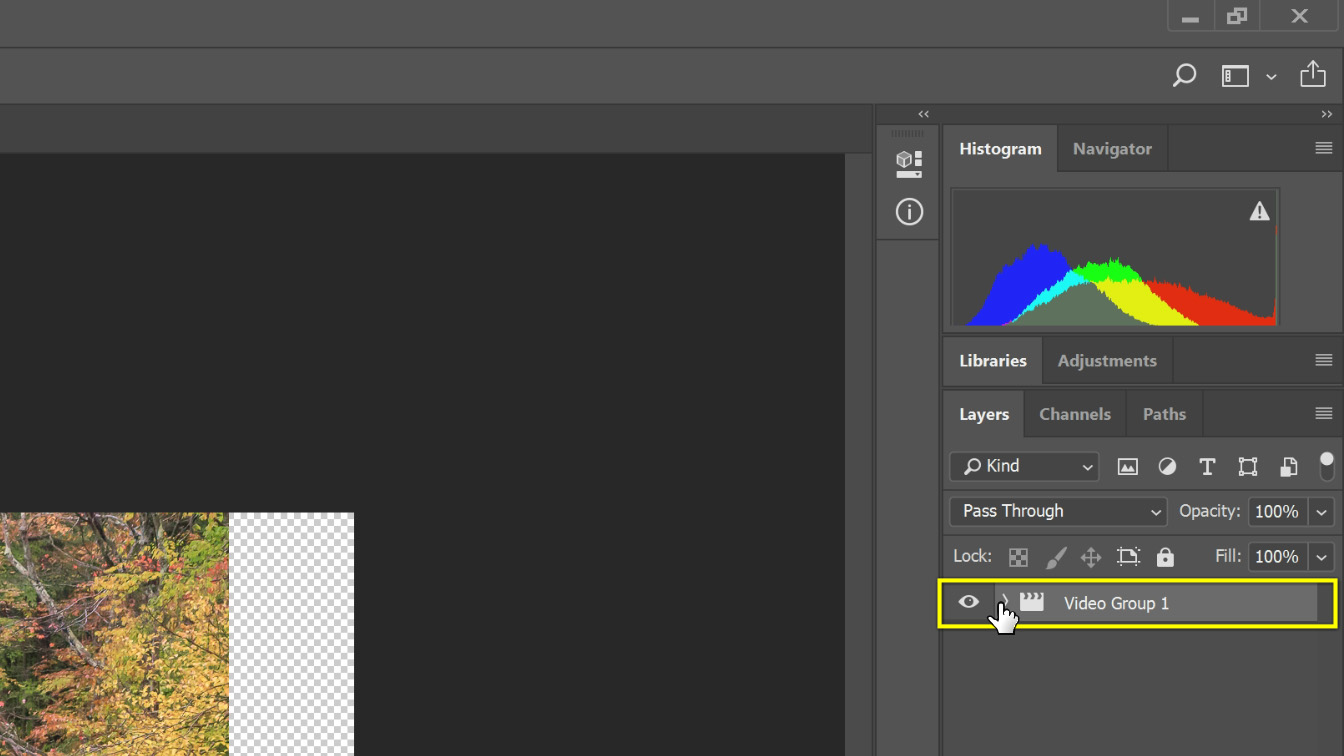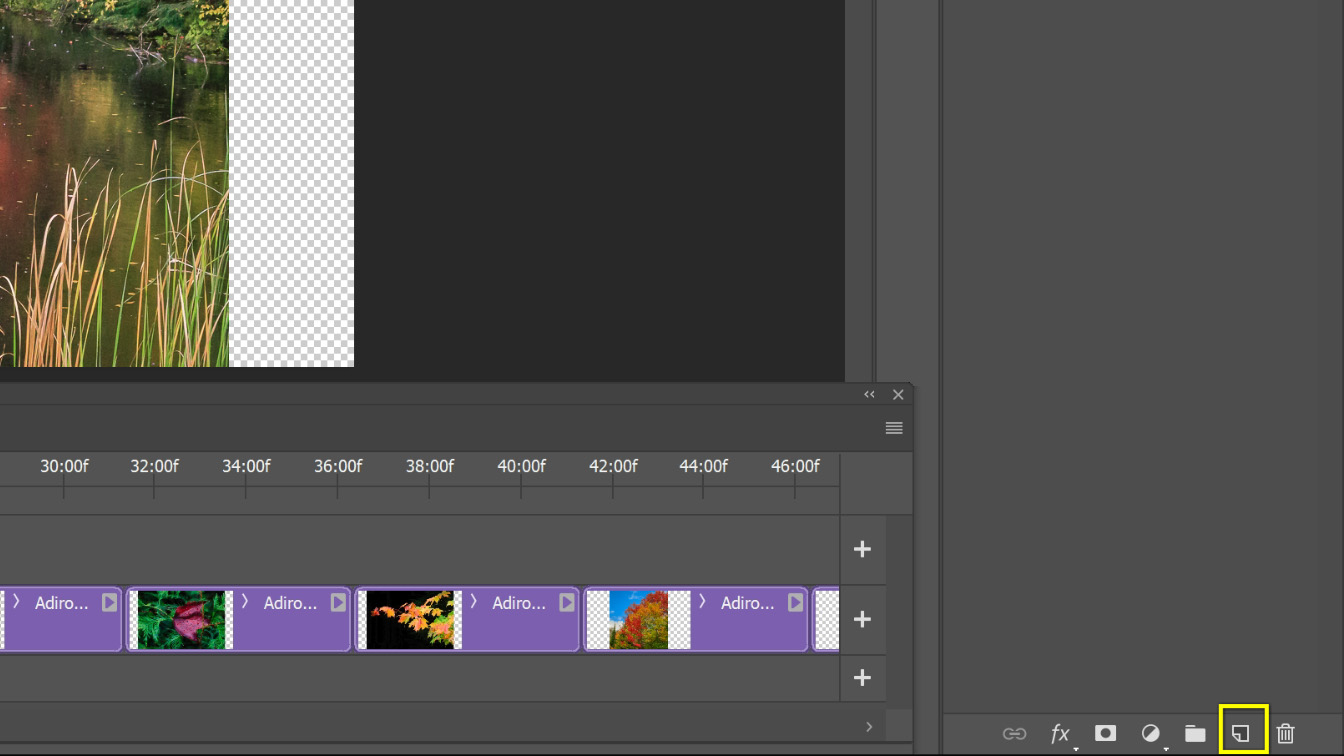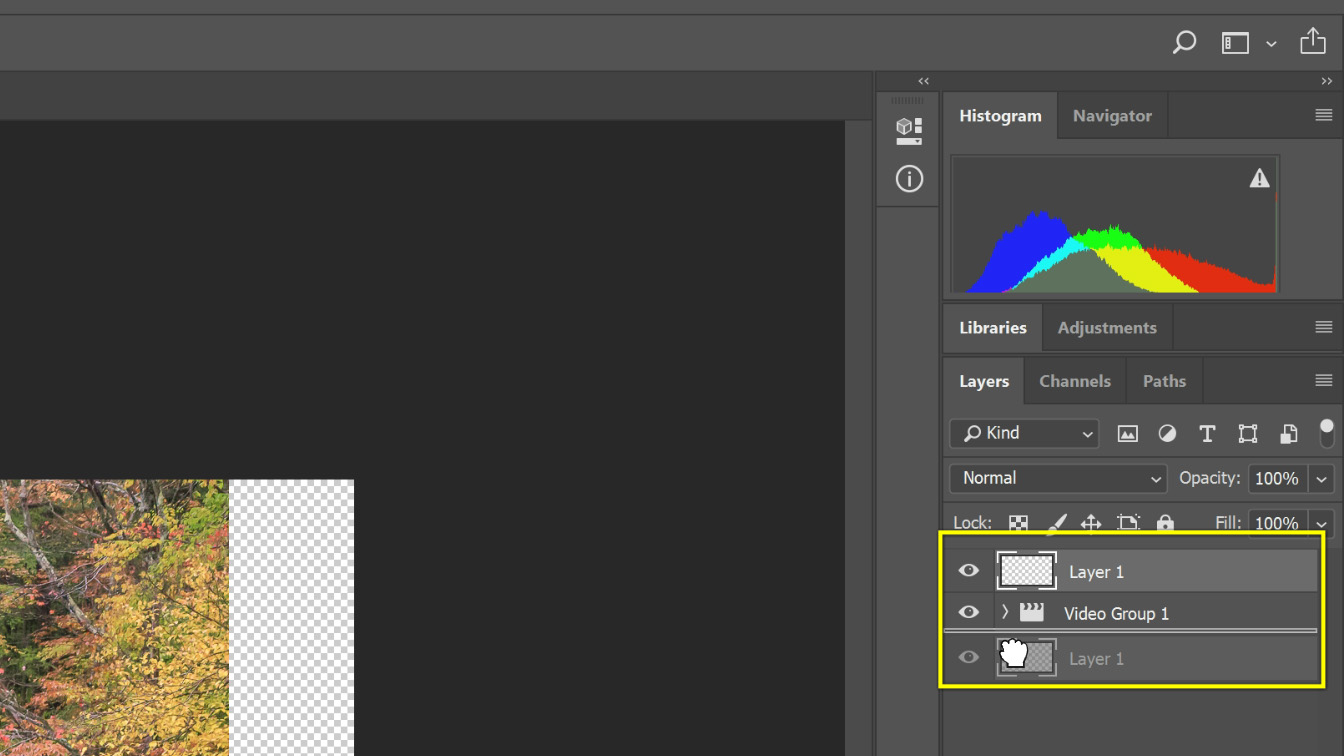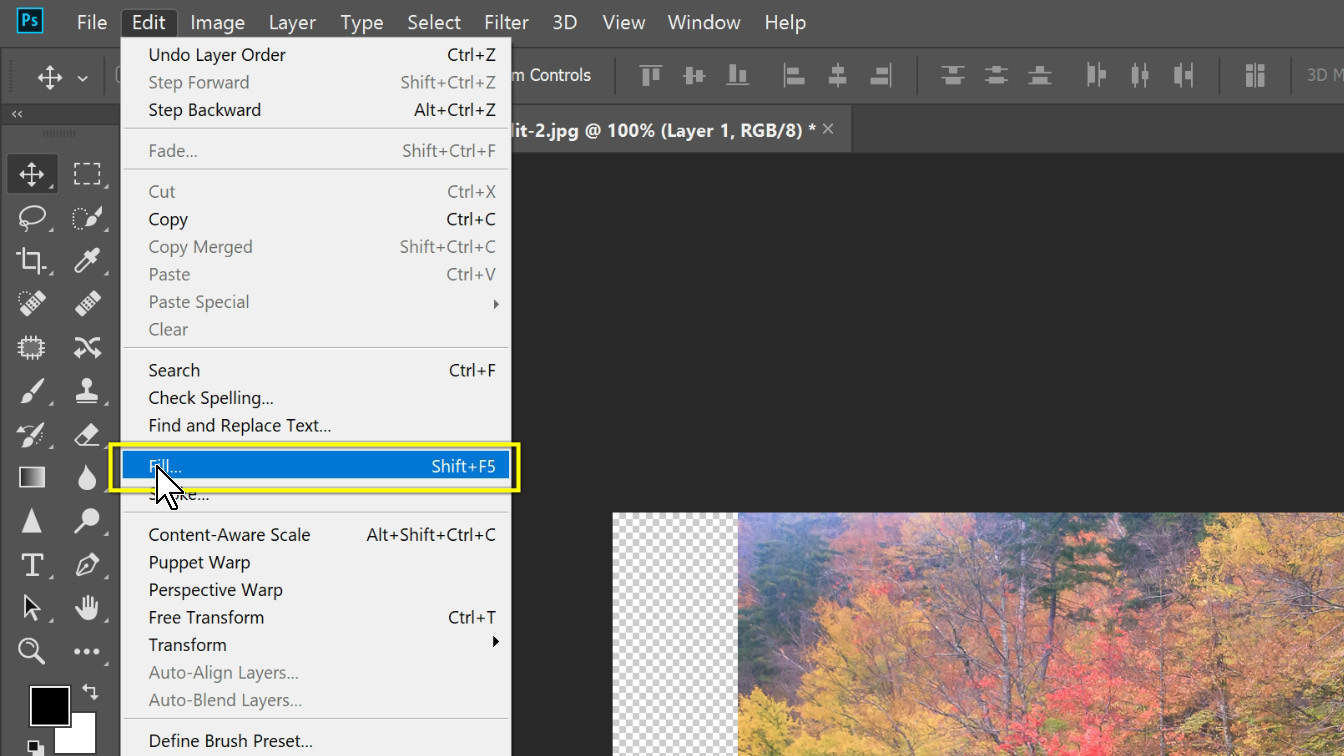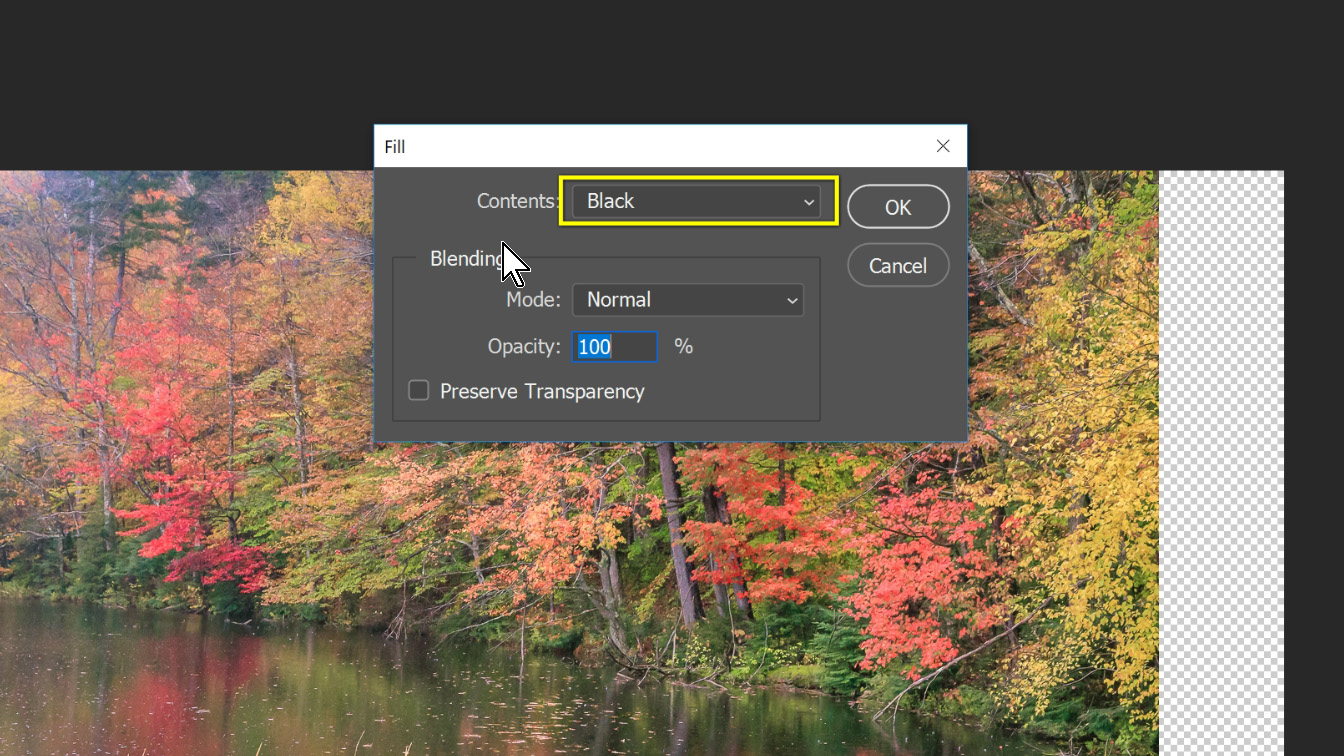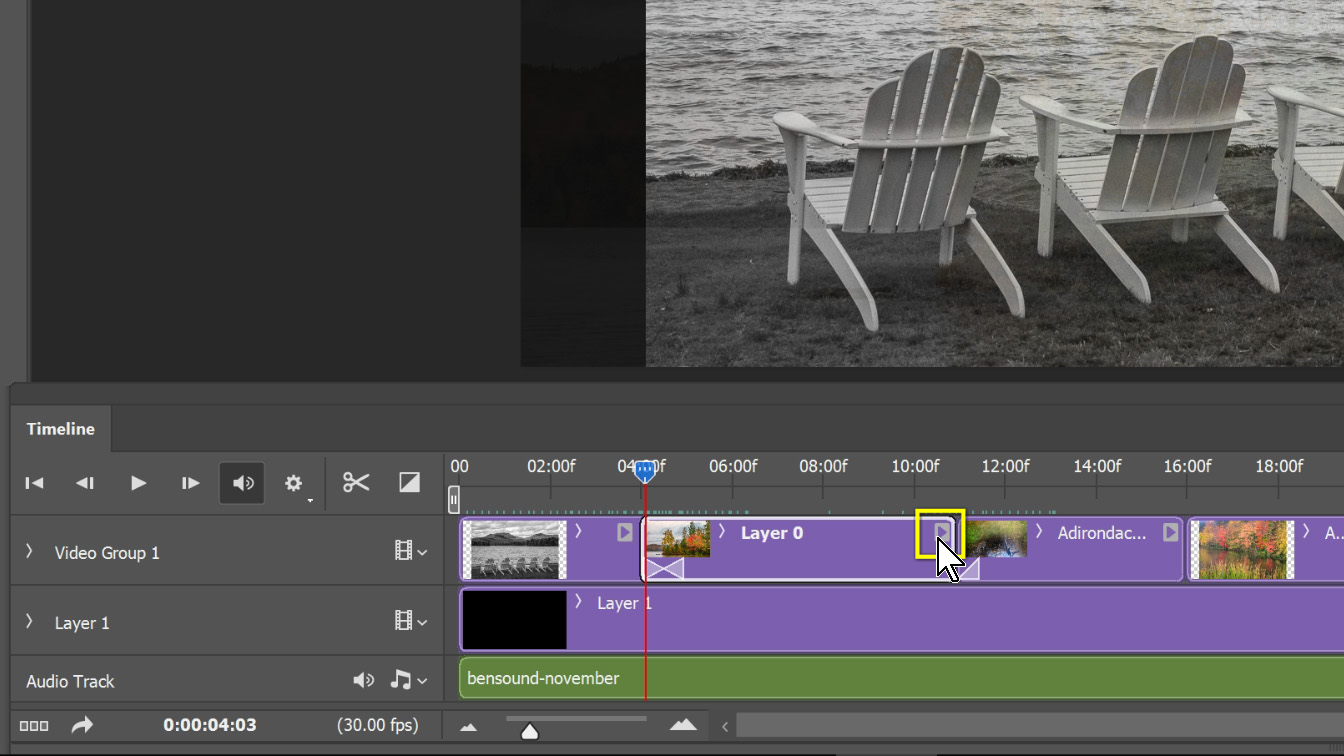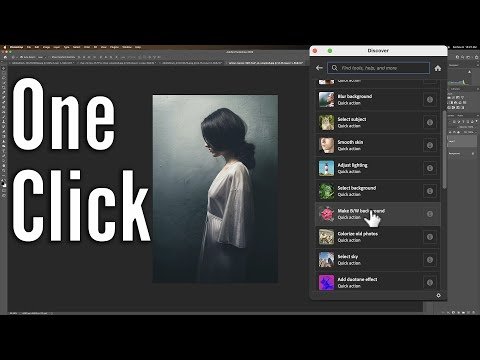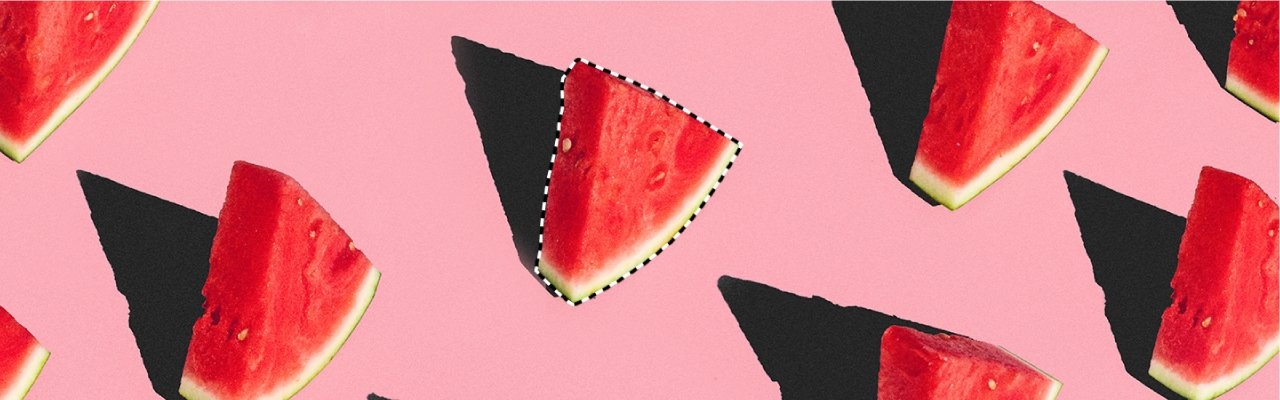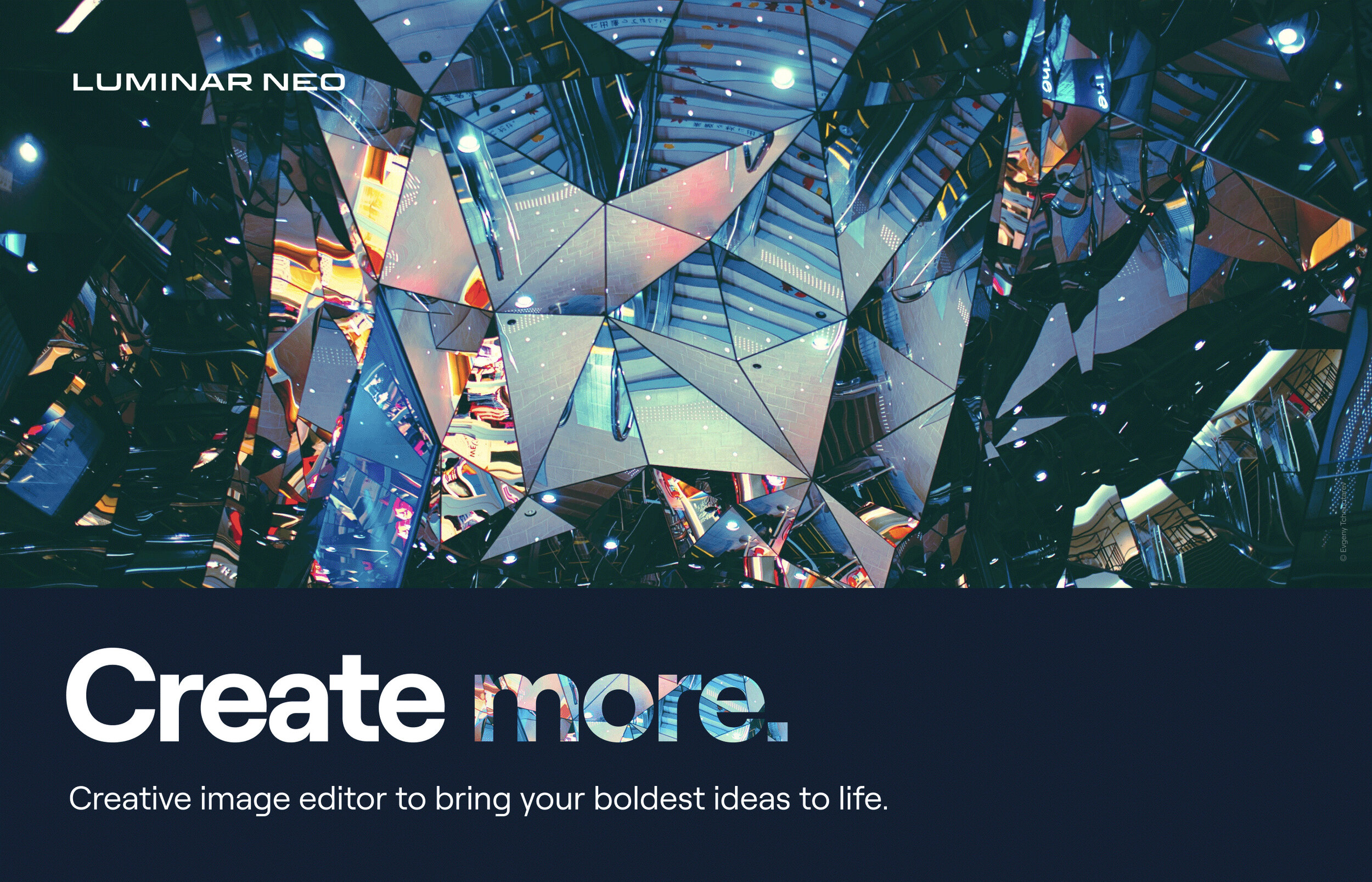Skylum will not be releasing the new version Luminar 3 until December 18th and my course will not be finished for awhile after this release date. Therefore, I have decided to create a pre-sale bundle where you can purchase the Luminar 3 course now before it’s even been created at a deeply discounted price. This will help with the development of the course and since I want you to get plenty of value from my courses, I’ve decided to add three of my most popular courses to this bundle as a special pre-sale bonus. This four-course bundle will include:
Luminar 3
Everything You Ever Wanted to Know About Lightroom
F**k the Rules, Your Composition Your Way
Learn to Create More than a Snapshot Photography Course
The pre-sale Black Friday price is $50 and you can click here to purchase this bundle.
If you don’t currently own Luminar you can purchase it now during their black Friday deal by clicking here. Since your purchasing it now you will get the upgrade to Luminar 3 free when it’s released on December 18th. They are also offering many bonuses with this sale that you can check out on their sales page.
If you decide to buy it use the coupon code “SNAPSHOT” to get $10 off.