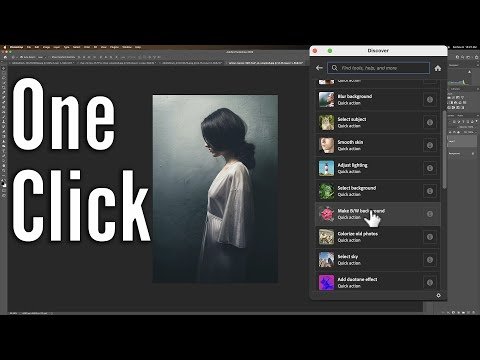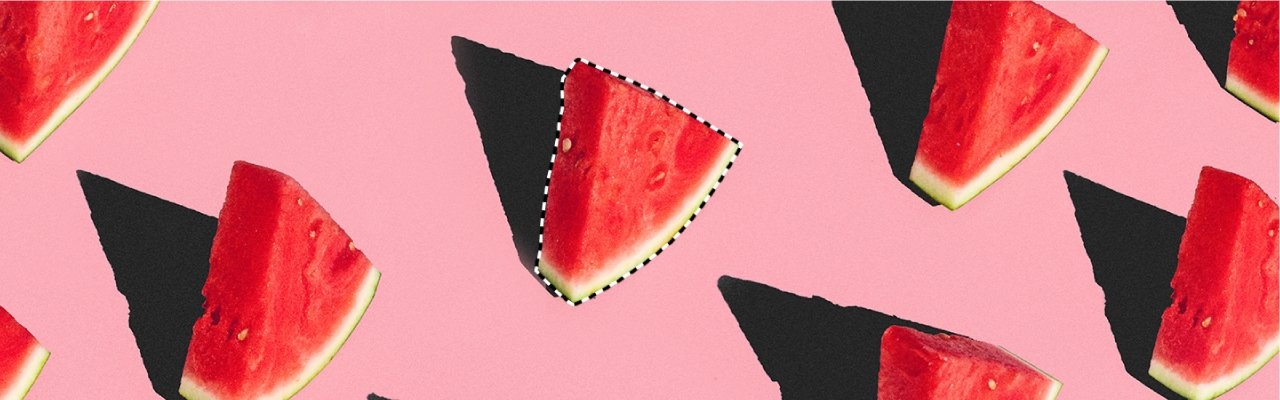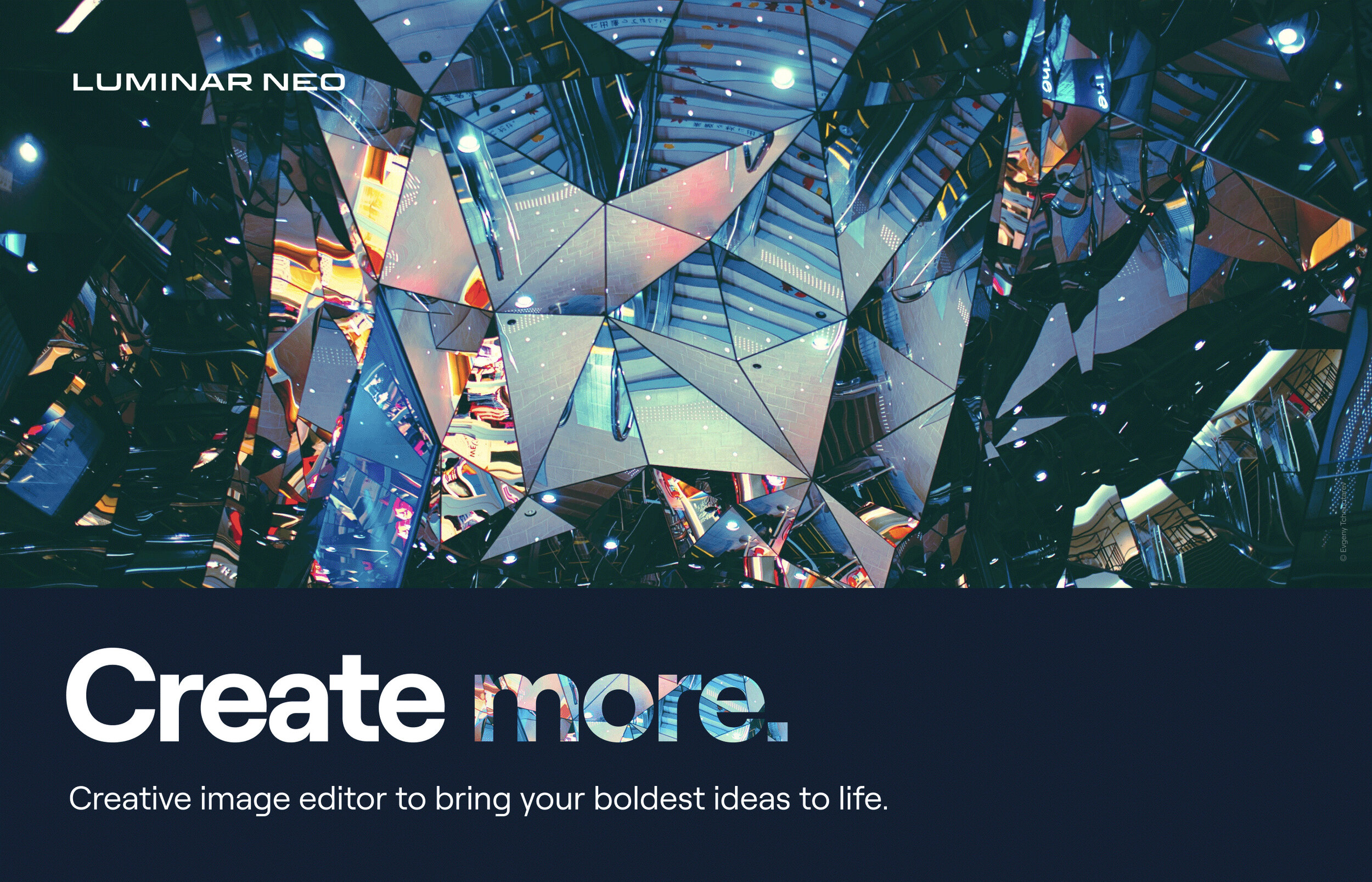How to Merge to HDR with Lightroom 6 (CC)
Gary Detonnancourt
Lightroom's merge to HDR function is simple and effective. It creates a 32-Bit HDR that looks very realistic as apposed to the sometimes garish looking tone mapped 64-bit HDRs of the past. I recommend shooting multiple raw files for the best result. Also don't do any processing of the files until after they have been merged. Many of the basic exposure settings are not transferred over to the merged image anyway. For more information about what can and can't be transferred to the merged image, check out this article by Julieanne Kost.
Highlight the images needed for the HDR. Right click on them (Ctrl+H) >Photo Merge>HDR
Check Auto Align, Auto Tone and select an amount of deghosting only if you see movement in your image. In this case I zoomed in on the trees to see if they were moving and ghosting. The weren't so I selected None. Then click Merge.
The auto tone feature is totally non-destructive and if you want to make changes to it's effects later you can do so in the Develop Module just like on any raw file.
Deghosting looks for areas of the image that have changed, usually due to movement and will select this area from one of the exposures so you don't see any blurring in your final image.
Show deghost overlay will help you to identify areas that might show ghosting. Once it's checked you can use Shift-O (just O on Mac) to see different overlay colors.
Once the image is done processing you can go through your normal Develop Module workflow for fine tuning the image the way you want it to look for your final output.
More Resources:
Give it a try, this article provides images to work on.