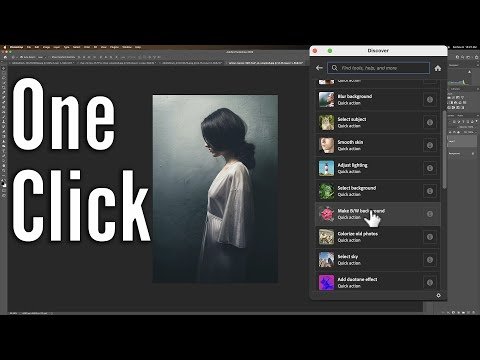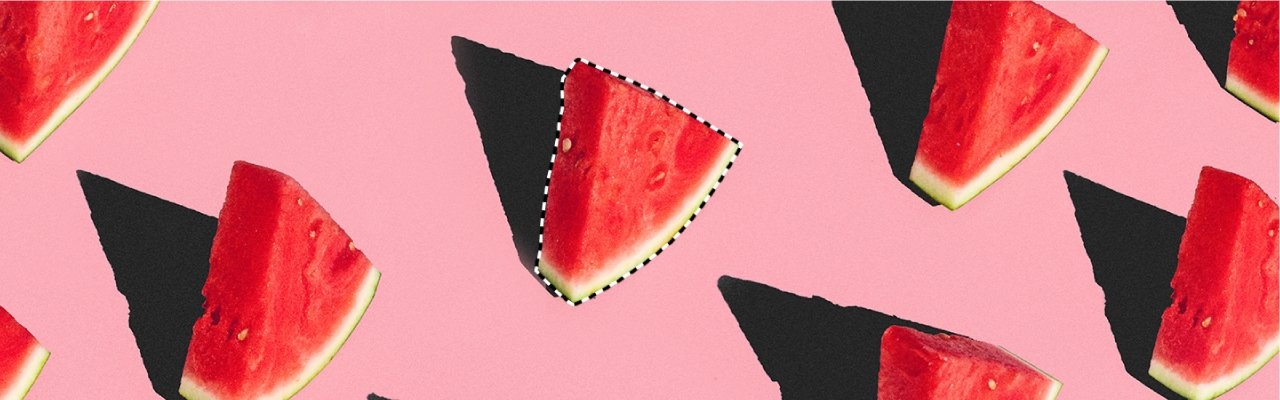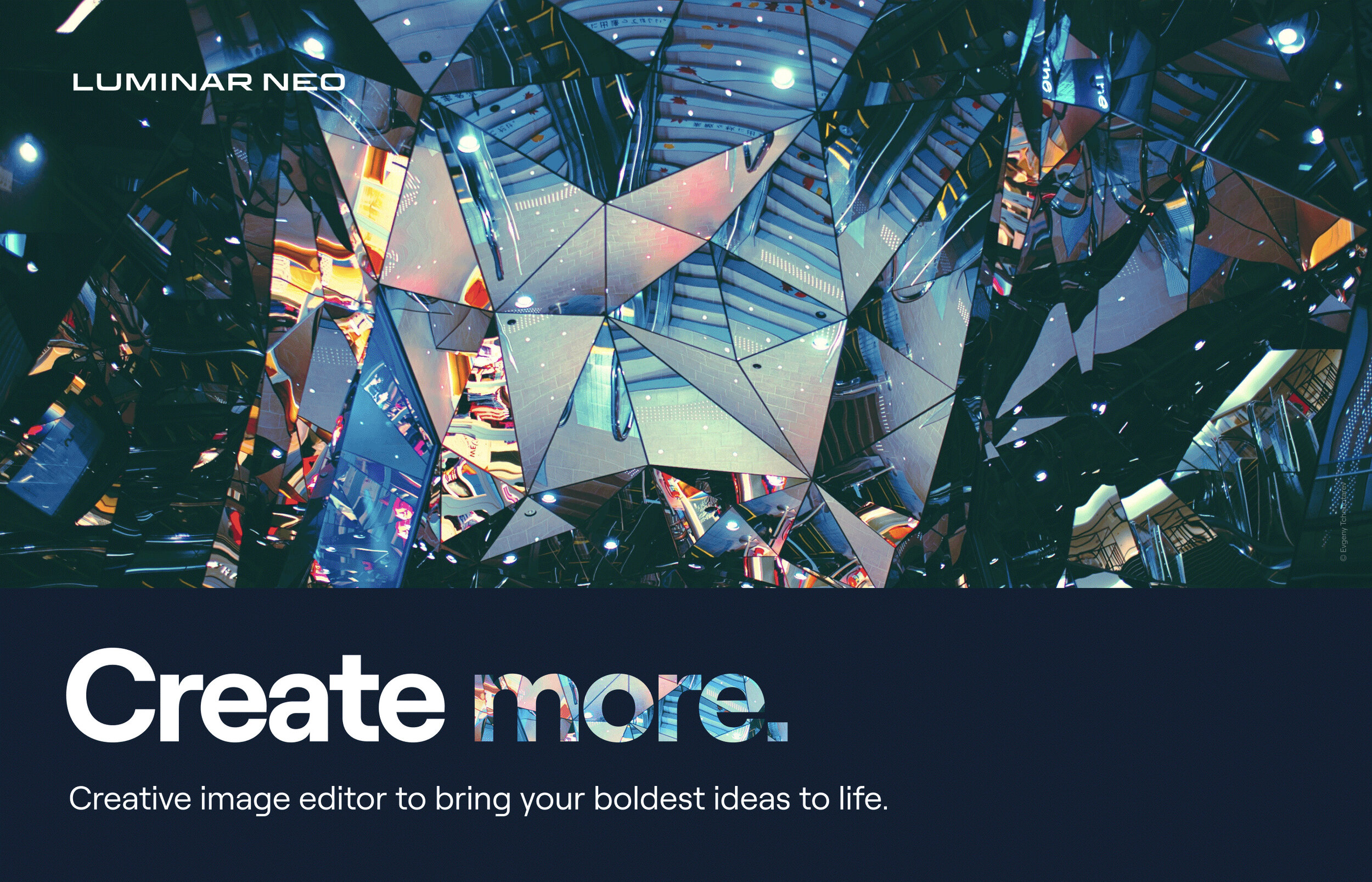Blog
This is the blog for More Than A Snapshot's Online Photography Classes. In these blog posts I will give photography tips, tutorials, and show images.
Filtering by Category: Image Editing
How to Sync Photos to Lightroom Mobile
Gary Detonnancourt
Tips for Adding Photos to Lightroom's Quick Collections
Gary Detonnancourt
3 Ways to Set a White and Black Point in Lightroom CC
Gary Detonnancourt
How to Use the Match Total Exposure Settings Function in Lightroom CC
Gary Detonnancourt
When you review a series of images in Lightroom you may notices that sometimes images taken just seconds apart from each other have different exposures. This can be due to using automatic or semi-automatic shooting modes in your camera because the camera meters each shot individually and producing slightly different exposures. One fix for this would be to shoot in manual mode and simply make sure you are starting with a good exposure, once set, it will not change unless you change it. However, if you encounter this problem, Lightroom provides a simple solution for a post processing fix. Check out the video below to find out how.
How to Use the Reference View in Lightroom CC 2015.8
Gary Detonnancourt
Happy Thanksgiving & Black Friday Sale
Gary Detonnancourt
Happy Thanksgiving! I wanted to kick off my Black Friday sale off early, all of my online courses are now on sale for $19.99. This sale will only last through cyber Monday so head on over to my store now.
Don't get left behind.
Click this link to check out my online courses. http://www.morethanasnapshot.com/shop/
Canon's DPP 4 Vs. Lightroom CC 2015 for Color
Gary Detonnancourt
I've heard that Canon's DPP 4, while not a great image editing program, may produce better colors than Lightroom for photographers that shoot and process raw images, so I decided to test this out for myself. In these test images I tried to do as little in each program as possible, mostly picking the color profile, cropping, noise reduction and sharpening.
Lightroom CC
DPP 4
Lightroom CC
DPP 4
I think in most cases the colors are very similar. Sometimes the colors look the same as in the deer image and sometimes there was a slight difference as in the blue color of the hawk image. DPP did seem to have stronger sharpening and the auto lighting optimizer tool seems to work well. Overall, I'm sure its worth the extra effort to use both DPP and Lightroom. Let me know what you think in the comments below.
In the images below I did more post processing to bring them closer to finished images.
Lightroom
DPP 4
At first I liked the green background from DPP better but it may just be brighter.
Lightroom
DPP 4 - To be fair I did more work on this image.
Removing Distractions with the Perfect Eraser or a Clone Brush
Gary Detonnancourt
Original Image with distractions such as ropes, a car and porta johns.
I had recently made a video about how to remove distractions from an image using On1's Perfect Eraser tool. However, the image I worked on had a simple blue sky background and it wasn't very challenging for the software to clone out some branches. A youtube view asked to see a video of it cloning in a more challenging spot. Click here to see the first video and look below to see the new video.
Removing Distractions with the Perfect Eraser Tool: Part II
As you can see from the video the Perfect Eraser tool works well, but it is a little slow. It takes quite a bit of time to process each cloned area and I think you could do as well if not better with the clone tool or the patch tool in Photoshop. Here is the image I ended up with after using the Perfect Eraser tool. It did ok in some areas but there are many places that need to be cleaned up.
Results from just using the Perfect Eraser tool.
Next, I tried to clean up the image with a technique I saw from Aaron Nace by using a bokeh brush that he created to clone over objects that really didn't have enough pixels around it to use the clone tool. I think the trick to using it well is using a low flow rate of around 8-10%. I'm sure I didn't do as well as Aaron but I think it came out pretty well.
Using a Clone Brush to Remove Distractions: Part III
Final Result
Please post comments below to let me know what you thought of this post and how you think the final image came out. Also please use the sharing tools on this page to share this post on your favorite social media sites.
Thank You,
Gary Detonnancourt